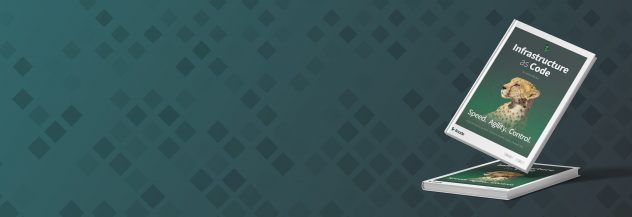Guides - Deploying Restyaboard through the Linode Marketplace
Quickly deploy a Compute Instance with many various software applications pre-installed and ready to use.
Restyaboard is an open-source alternative to Trello, but with smart additional features like offline sync, revisions, diff, nested comments, multiple view layouts, chat, and more. And since it is self-hosted, data, privacy, and IP security are under your full control.
Restyaboard is like an electronic sticky note for organizing tasks and to-dos. It’s ideal for replacing kanban, agile, and Gemba boards as well as managing your business process and workflows. It can also be extended through Restyaboard Apps, plugins that expand functionality and integrate with third party systems. Today, several universities, automobile companies, government organizations, and other groups from across Europe take advantage of Restyaboard.
Deploying a Marketplace App
The Linode Marketplace allows you to easily deploy software on a Compute Instance using the Cloud Manager. See Get Started with Marketplace Apps for complete steps.
Log in to the Cloud Manager and select the Marketplace link from the left navigation menu. This displays the Linode Create page with the Marketplace tab pre-selected.
Under the Select App section, select the app you would like to deploy.
Complete the form by following the steps and advice within the Creating a Compute Instance guide. Depending on the Marketplace App you selected, there may be additional configuration options available. See the Configuration Options section below for compatible distributions, recommended plans, and any additional configuration options available for this Marketplace App.
Click the Create Linode button. Once the Compute Instance has been provisioned and has fully powered on, wait for the software installation to complete. If the instance is powered off or restarted before this time, the software installation will likely fail.
To verify that the app has been fully installed, see Get Started with Marketplace Apps > Verify Installation. Once installed, follow the instructions within the Getting Started After Deployment section to access the application and start using it.
NoteEstimated deployment time: Restyaboard should be fully installed within 5-10 minutes after the Compute Instance has finished provisioning.
Configuration Options
- Supported distributions: CentOS 7, Debian 10, Ubuntu 20.04 LTS
- Recommended plan: All plan types and sizes can be used.
Getting Started after Deployment
Accessing the Restyaboard App
Open a browser and navigate to your Instance’s IP address.
The Restyaboard login page appears. The default username for this instance is
adminand the default password isrestya. Click the Log In button to continue.You can reset the default admin password by visiting admin panel at the bottom right of the Restyaboard panel. You can also visit the users page direct at
http://192.0.2.0/#/users, replacing192.0.2.0with your instance’s IP address.
Now that you’ve accessed your dashboard, check out the official Restyaboard documentation to learn how to add users and further utilize your Restyaboard instance.
NoteCurrently, Linode does not manage software and systems updates for Marketplace Apps. It is up to the user to perform routine maintenance on software deployed in this fashion.
More Information
You may wish to consult the following resources for additional information on this topic. While these are provided in the hope that they will be useful, please note that we cannot vouch for the accuracy or timeliness of externally hosted materials.
This page was originally published on