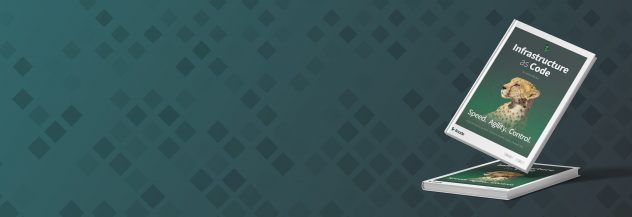Backups - Get Started
Fully managed automatic daily, weekly, and biweekly backups of your Linode Compute Instances.
Enabling the Backup Service
The Backup service can be enabled on existing Compute Instances by following the instructions below:
Log in to the Cloud Manager.
From the Linodes page, select the Linode you want to back up.
Click the Backups tab.
Click Enable Backups.
For further instructions, including details on enabling the Backup service for new Linodes, see Enable Backups.
Managing Backups
Once enabled, the Backup service will store up to four backups, three of which are automatically generated on the date and time range you specify:
- Daily (Less than 24 hours old)
- Weekly (Less than 7 days old)
- Biweekly (Between 8 and 14 days old)
- Manual Snapshot (A user-initiated snapshot that stays the same until another snapshot is initiated)
These backups can be managed in the Cloud Manager under the Backups tab for your Compute Instance.


This page also provides a few other options, detailed below:
Manual Snaphot: Creates a new manual snapshot, overwriting any existing one. See Take a Manual Snapshot.
Settings: Allows you to schedule when automatic backups are generated. See Schedule Backups.
Cancel Backups: Removes the Backup service and deletes all existing backups. See Cancel the Backup Service.
Restoring from a Backup
To restore from a backup, locate the backup within the Backups tab of the Compute Instance and click the corresponding ellipsis menu. From here, there are a few options that can be selected:
Restore to Existing Linode: Restore the backup disks to an existing Compute Instance. Restore a Backup to an Existing Linode
Deploy New Linode: Restore the backup disks to a new Compute Instance. See Restore a Backup to a New Linode.
This page was originally published on