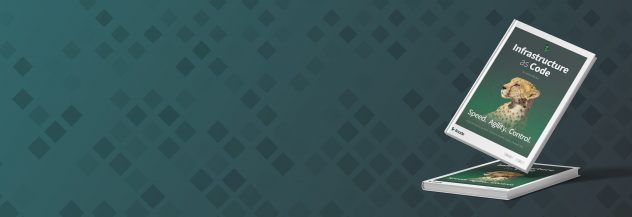Guides - Make a Payment
Pay Your Bill
When an invoice is generated, the default payment method on the account is automatically charged within a few hours. See View and Change the Default Payment Meth for instructions on changing the default payment method.
If you wish to pay in advance, follow the instructions within the Make a One-Time Payment section below.
Make a One-Time Payment
You can manually add funds to your account at any time. Manual payments can be used to pay an outstanding balance or prepay for future services.
Navigate to the Billing Info page in the Cloud Manager (see Accessing Billing Information).
Click the Make a Payment button on the top right of the page, which opens the Make a Payment panel.
Enter the amount of money you would like to add to your account in the Payment Amount field. For your reference, the current balance on the account is displayed above this field.
To pay with a saved payment method: Select the saved payment method you wish to use in the Payment methods section and click the Pay now button.
To pay with PayPal: Click the PayPal button towards the bottom of the panel. This will open up PayPal’s own payment form, where you can log in to your PayPal account and select your payment method. Once finished, you will be returned to the Cloud Manager.
To pay with an new Google Pay account or method: Click the Google Pay button towards the bottom of the panel. This will open up Google’s own payment form where you can log in to your Google account and select your payment method. Once finished, you will be returned to the Cloud Manager.
The payment may take a few minutes to be applied to your account.
This page was originally published on