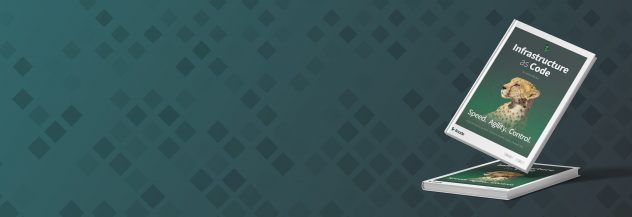Use CouchDB for Document-Based Data Storage on Ubuntu 12.04
DeprecatedThis guide has been deprecated and is no longer being maintained.
CouchDB is a non-relational document based database. Like other entrants into the “NoSQL” field, CouchDB attempts to provide a more flexible data storage system for use in custom application development. CouchDB is written in the Erlang programing language which supports an innovative concurrency model. While CouchDB does not use an SQL interface, it uses an HTTP interface and JSON as a data format for easy integration in application development.
Before installing CouchDB, it is assumed that you have followed our Setting Up and Securing a Compute Instance. If you’re new to Linux server administration, you may be interested in our introduction to Linux concepts guide, beginner’s guide and administration basics guide.
Install CouchDB
Issue the following commands to refresh your system’s package database and ensure that you’re running the most up to date software:
apt-get update
apt-get upgrade --show-upgraded
To install CouchDB and all of its dependencies, issue the following command:
apt-get install couchdb
CouchDB will start as soon as the application is fully installed. You can use the “init script” located at /etc/init.d/couchdb to control CouchDB. Issue the following commands to start, restart, and stop CouchDB:
/etc/init.d/couchdb start
/etc/init.d/couchdb restart
/etc/init.d/couchdb stop
Congratulations! In most use cases, you will not need to modify CouchDB’s configuration file. However, should you need to modify any of its settings, a number of options are set in the /etc/couchdb/local.ini file.
Use CouchDB
Most of your interaction with CouchDB will occur by way of the system’s HTTP and JSON interface. CouchDB comes with a web-based administrative interface called “Futon”. Since CouchDB is only accessible over the local interface by default, you will want to create a secure ssh tunnel in order to access CouchDB or Futon from your local machine to avoid sending data in the clear.
Once the SSH tunnel is in place or you have configured your Linode, you can access the CouchDB HTTP interface by making a request for http://localhost:5984. For a simple command-line HTTP client consider installing curl with the following command:
apt-get install curl
Now, issue the following command:
curl http://localhost:5984
In response, CouchDB will return the following:
{"couchdb":"Welcome","version":"0.10.0"}
With the SSH tunnel active, you can access the Futon interface by visiting the URL http://localhost:5984/_utils/ in a web browser on your local system.
Additionally, CouchDB provides an embedded JavaScript interpreter if you would like to interact with CouchDB directly. Access this interpreter with the couchjs command in your terminal by issuing a command in the following form:
couchjs duck-team-check.js
Where, duck-team-check.js is a file containing JavaScript code for the CouchDB interpreter.
More Information
You may wish to consult the following resources for additional information on this topic. While these are provided in the hope that they will be useful, please note that we cannot vouch for the accuracy or timeliness of externally hosted materials.
This page was originally published on