Building a Continuous Deployment Pipeline Using LKE (Part 13): CI/CD with GitLab
Traducciones al EspañolEstamos traduciendo nuestros guías y tutoriales al Español. Es posible que usted esté viendo una traducción generada automáticamente. Estamos trabajando con traductores profesionales para verificar las traducciones de nuestro sitio web. Este proyecto es un trabajo en curso.
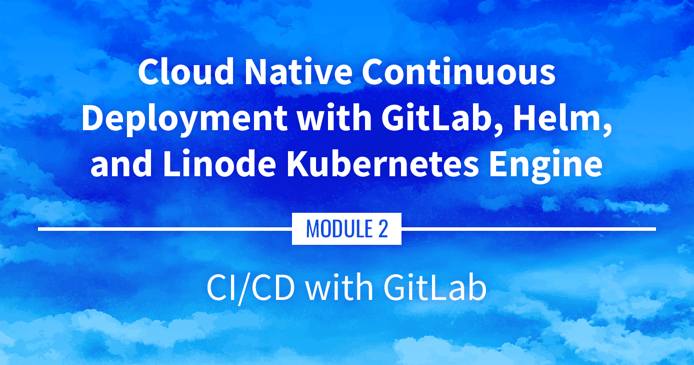
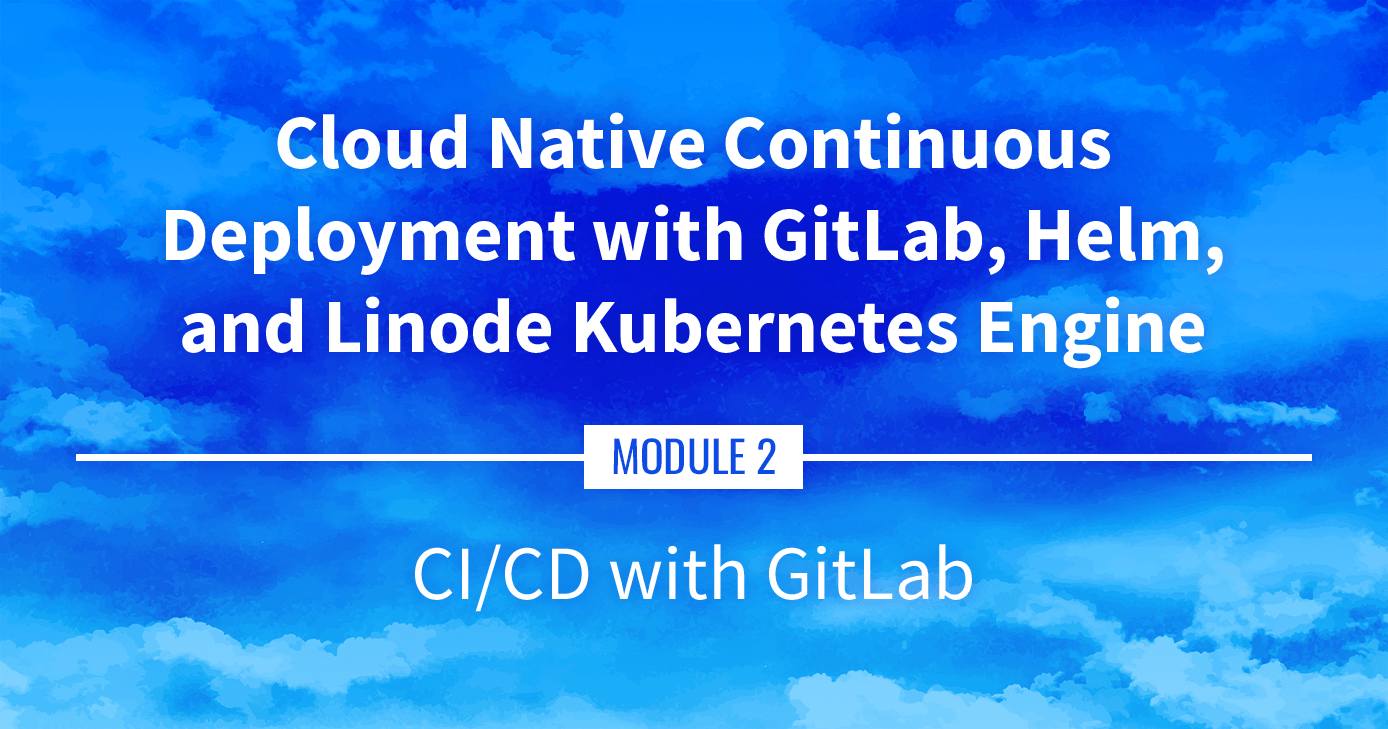
CI/CD with GitLab
To complete this series, we’ll now build a continuous deployment pipeline using a self-hosted GitLab instance (running within our Kubernetes cluster). GitLab is a git platform and, once its set up, we’ll be able to push code changes to both a staging environment and a production environment.
Navigate the Series
- Main guide: Building a Continuous Deployment Pipeline Using LKE
- Previous section: Part 12: cert-manager
Presentation Text
Here’s a copy of the text contained within this section of the presentation. A link to the source file can be found within each slide of the presentation. Some formatting may have been changed.
CI/CD with GitLab
- In this section, we will see how to set up a CI/CD pipeline with GitLab (using a “self-hosted” GitLab; i.e. running on our Kubernetes cluster)
- The big picture:
- each time we push code to GitLab, it will be deployed in a staging environment
- each time we push the
productiontag, it will be deployed in production
Disclaimers
- We’ll use GitLab here as an example, but there are many other options (e.g. some combination of
Argo,Harbor,Tekton…) - There are also hosted options (e.g. GitHub Actions and many others)
- We’ll use a specific pipeline and workflow, but it’s purely arbitrary (treat it as a source of inspiration, not a model to be copied!)
Workflow overview
- Push code to GitLab’s git server
- GitLab notices the
.gitlab-ci.ymlfile, which defines our pipeline - Our pipeline can have multiple stages executed sequentially (e.g. lint, build, test, deploy …)
- Each stage can have multiple jobs executed in parallel (e.g. build images in parallel)
- Each job will be executed in an independent runner pod
Pipeline overview
- Our repository holds source code, Dockerfiles, and a Helm chart
- Lint stage will check the Helm chart validity
- Build stage will build container images (and push them to GitLab’s integrated registry)
- Deploy stage will deploy the Helm chart, using these images
- Pushes to
productionwill deploy to “the” production namespace - Pushes to other tags/branches will deploy to a namespace created on the fly
- We will discuss shortcomings and alternatives and the end of this chapter!
Lots of requirements
- We need a lot of components to pull this off:
- a domain name
- a storage class
- a TLS-capable ingress controller
- the cert-manager operator
- GitLab itself
- the GitLab pipeline
- Wow, why?!?
I find your lack of TLS disturbing
- We need a container registry (obviously!)
- Docker (and other container engines) require TLS on the registry (with valid certificates)
- A few options:
- use a “real” TLS certificate (e.g. obtained with Let’s Encrypt)
- use a self-signed TLS certificate
- communicate with the registry over localhost (TLS isn’t required then)
Why not self-signed certs?
- When using self-signed certs, we need to either:
- add the cert (or CA) to trusted certs
- disable cert validation
- This needs to be done on every client connecting to the registry:
- CI/CD pipeline (building and pushing images)
- container engine (deploying the images)
- other tools (e.g. container security scanner)
- It’s doable, but it’s a lot of hacks (especially when adding more tools!)
Why not localhost?
- TLS is usually not required when the registry is on localhost
- We could expose the registry e.g. on a
NodePort - … And then tweak the CI/CD pipeline to use that instead
- This is great when obtaining valid certs is difficult:
- air-gapped or internal environments (that can’t use Let’s Encrypt)
- no domain name available
- Downside: the registry isn’t easily or safely available from outside (the
NodePortessentially defeats TLS)
Can we use nip.io?
- We will use Let’s Encrypt
- Let’s Encrypt has a quota of certificates per domain (in 2020, that was 50 certificates per week per domain)
- So if we all use
nip.io, we will probably run into that limit - But you can try and see if it works!
Install GitLab itself
- We will deploy GitLab with its official Helm chart
- It will still require a bunch of parameters and customization
- Brace!
Installing the GitLab chart
helm repo add gitlab https://charts.gitlab.io/
DOMAIN=cloudnative.party
ISSUER=letsencrypt-production
helm upgrade --install gitlab gitlab/gitlab \
--create-namespace --namespace gitlab \
--set global.hosts.domain=$DOMAIN \
--set certmanager.install=false \
--set nginx-ingress.enabled=false \
--set global.ingress.class=traefik \
--set global.ingress.provider=traefik \
--set global.ingress.configureCertmanager=false \
--set global.ingress.annotations."cert-manager\.io/cluster-issuer"=$ISSUER \
--set gitlab.webservice.ingress.tls.secretName=gitlab-gitlab-tls \
--set registry.ingress.tls.secretName=gitlab-registry-tls \
--set minio.ingress.tls.secretName=gitlab-minio-tls
😰 Can we talk about all these parameters?
Breaking down all these parameters
certmanager.install=false: do not install cert-manager, we already have itnginx-ingress.enabled=false: do not install the NGINX ingress controller, we already have Traefikglobal.ingress.class=traefik, global.ingress.provider=traefik: these merely enable creation of Ingress resourcesglobal.ingress.configureCertmanager=false: do not create a cert-manager Issuer or ClusterIssuer, we have ours
More parameters
global.ingress.annotations."cert-manager\.io/cluster-issuer"=$ISSUER: this annotation tells cert-manager to automatically issue certsgitlab.webservice.ingress.tls.secretName=gitlab-gitlab-tls, registry.ingress.tls.secretName=gitlab-registry-tls, minio.ingress.tls.secretName=gitlab-minio-tls: these annotations enable TLS in the Ingress controller
Wait for GitLab to come up
Let’s watch what’s happening in the GitLab namespace:
watch kubectl get all --namespace gitlabWe want to wait for all the Pods to be “Running” or “Completed”
This will take a few minutes (10-15 minutes for me)
Don’t worry if you see Pods crashing and restarting (it happens when they are waiting on a dependency which isn’t up yet)
Things that could go wrong
Symptom: Pods remain “Pending” or “ContainerCreating” for a while
Investigate these pods (with
kubectl describe pod ...)Also look at events:
kubectl get events \ --field-selector=type=Warning --sort-by=metadata.creationTimestampMake sure your cluster is big enough (I use 3
g6-standard-4nodes)
Log into GitLab
First, let’s check that we can connect to GitLab (with TLS):
https://gitlab.$DOMAINIt’s asking us for a login and password!
The login is
root, and the password is stored in a Secret:kubectl get secrets --namespace=gitlab gitlab-gitlab-initial-root-password \ -o jsonpath={.data.password} | base64 -d
Configure GitLab
- For simplicity, we’re going to use that “root” user (but later, you can create multiple users, teams, etc.)
- First, let’s add our SSH key (top-right user menu → settings, then SSH keys on the left)
- Then, create a project (using the + menu next to the search bar on top)
- Let’s call it
kubecoin(you can change it, but you’ll have to adjust Git paths later on)
Try to push our repository
- This is the repository that we’re going to use:
https://github.com/jpetazzo/kubecoin - Let’s clone that repository locally first:
git clone https://github.com/jpetazzo/kubecoin - Add our GitLab instance as a remote:
git remote add gitlab git@gitlab.$DOMAIN:root/kubecoin.git - Try to push:
git push -u gitlab
Connection refused?
- Normally, we get the following error:
port 22: Connection refused - Why? 🤔
- What does
gitlab.$DOMAINpoint to? - Our Ingress Controller! (i.e. Traefik) 💡
- Our Ingress Controller has nothing to do with port 22
- So how do we solve this?
Routing port 22
- Whatever is on
gitlab.$DOMAINneeds to have the following “routing”:- port 80 → GitLab web service
- port 443 → GitLab web service, with TLS
- port 22 → GitLab shell service
- Currently, Traefik is managing
gitlab.$DOMAIN - We are going to tell Traefik to:
- accept connections on port 22
- send them to GitLab
TCP routing
- The technique that we are going to use is specific to Traefik
- Other Ingress Controllers may or may not have similar features
- When they have similar features, they will be enabled very differently
Telling Traefik to open port 22
Let’s reconfigure Traefik:
helm upgrade --install traefik traefik/traefik \ --create-namespace --namespace traefik \ --set "ports.websecure.tls.enabled=true" \ --set "providers.kubernetesIngress.publishedService.enabled=true" \ --set "ports.ssh.port=2222" \ --set "ports.ssh.exposedPort=22" \ --set "ports.ssh.expose=true" \ --set "ports.ssh.protocol=TCP"This creates a new “port” on Traefik, called “ssh”, listening on port 22
Internally, Traefik listens on port 2222 (for permission reasons)
Note: Traefik docs also call these ports “entrypoints” (these entrypoints are totally unrelated to the
ENTRYPOINTin Dockerfiles)
Knocking on port 22
What happens if we try to connect to that port 22 right now?
curl gitlab.$DOMAIN:22We hit GitLab’s web service!
We need to tell Traefik what to do with connections to that port 22
For that, we will create a “TCP route”
Traefik TCP route
The following custom resource tells Traefik to route the ssh port that we created earlier, to the gitlab-gitlab-shell service belonging to GitLab.
apiVersion: traefik.containo.us/v1alpha1
kind: IngressRouteTCP
metadata:
name: gitlab-shell
namespace: gitlab
spec:
entryPoints:
- ssh
routes:
- match: HostSNI(`*`)
services:
- name: gitlab-gitlab-shell
port: 22
The HostSNI wildcard is the magic option to define a “default route”.
Creating the TCP route
Since our manifest has backticks, we must pay attention to quoting:
kubectl apply -f- << "EOF"
apiVersion: traefik.containo.us/v1alpha1
kind: IngressRouteTCP
metadata:
name: gitlab-shell
namespace: gitlab
spec:
entryPoints:
- ssh
routes:
- match: HostSNI(`*`)
services:
- name: gitlab-gitlab-shell
port: 22
EOF
Knocking on port 22, again
- Let’s see what happens if we try port 22 now:
curl gitlab.$DOMAIN:22 - This should tell us something like
Received HTTP/0.9 when not allowed(because we’re no longer talking to an HTTP server, but to SSH!) - Try with SSH:
ssh git@gitlab.$DOMAIN - After accepting the key fingerprint, we should see
Welcome to GitLab, @root!
Pushing again
- Now we can try to push our repository again:
git push -u gitlab - Reload the project page in GitLab
- We should see our repository!
CI/CD
- Click on the CI/CD tab on the left (the one with the shuttle / space rocket icon)
- Our pipeline was detected…
- But it failed 😕
- Let’s click on one of the failed jobs
- This is a permission issue!
Fixing permissions
- GitLab needs to do a few of things in our cluster:
- create Pods to build our container images with BuildKit
- create Namespaces to deploy staging and production versions of our app
- create and update resources in these Namespaces
- For the time being, we’re going to grant broad permissions (and we will revisit and discuss what to do later)
Granting permissions
Let’s give
cluster-adminpermissions to the GitLab ServiceAccount:kubectl create clusterrolebinding gitlab \--clusterrole=cluster-admin --serviceaccount=gitlab:defaultThen retry the CI/CD pipeline
The build steps will now succeed; but the deploy steps will fail
We need to set the
REGISTRY_USERandREGISTRY_PASSWORDvariablesLet’s explain what this is about!
GitLab container registry access
- A registry access token is created for the duration of the CI/CD pipeline(it is exposed through the
$CI_JOB_TOKENenvironment variable) - This token gives access only to a specific repository in the registry
- It is valid only during the execution of the CI/CD pipeline
- We can (and we do!) use it to push images to the registry
- We cannot use it to pull images when running in staging or production (because Kubernetes might need to pull images after the token expires)
- We need to create a separate read-only registry access token
Creating the registry access token
- Let’s go to “Settings” (the cog wheel on the left) / “Access Tokens”
- Create a token with
read_registrypermission - Save the token name and the token value
- Then go to “Settings” / “CI/CD”
- In the “Variables” section, add two variables:
REGISTRY_USER→ token nameREGISTRY_PASSWORD→ token value
- Make sure that they are not protected! (otherwise, they won’t be available in non-default tags and branches)
Trying again
- Go back to the CI/CD pipeline view, and hit “Retry”
- The deploy stage should now work correctly! 🎉
Our CI/CD pipeline
- Let’s have a look at the .gitlab-ci.yml file
- We have multiple stages:
- lint (currently doesn’t do much, it’s mostly as an example)
- build (currently uses BuildKit)
- deploy
- “Deploy” behaves differently in staging and production
- Let’s investigate that!
Staging vs production
- In our pipeline, “production” means “a tag or branch named production” (see the except: and only: sections)
- Everything else is “staging”
- In “staging”:
- we build and push images
- we create a staging Namespace and deploy a copy of the app there
- In “production”:
- we do not build anything
- we deploy (or update) a copy of the app in the production Namespace
Namespace naming
GitLab will create Namespaces named
gl-<user>-<project>-<hash>At the end of the deployment, the web UI will be available at:
http://<user>-<project>-<githash>-gitlab.<domain>The “production” Namespace will be
<user>-<project>And it will be available on its own domain as well:
http://<project>-<githash>-gitlab.<domain>
Production
git tag -f production && git push -f --tags- Our CI/CD pipeline will deploy on the production URL:
http://<user>-<project>-gitlab.<domain> - It will do it only if that same git commit was pushed to staging first (because the “production” pipeline skips the build phase)
Let’s talk about build
- There are many ways to build container images on Kubernetes
- And they all suck Many of them have inconveniencing issues
- Let’s do a quick review!
Docker-based approaches
- Bind-mount the Docker socket
- very easy, but requires Docker Engine
- build resource usage “evades” Kubernetes scheduler
- insecure
- Docker-in-Docker in a pod
- requires privileged pod
- insecure
- approaches like rootless or
sysboxmight help in the future
- External build host
- more secure
- requires resources outside of the Kubernetes cluster
Non-privileged builders
Kaniko- each build runs in its own containers or pod
- no caching by default
- registry-based caching is possible
- BuildKit /
docker buildx- can leverage Docker Engine or long-running Kubernetes worker pod
- supports distributed, multi-arch build farms
- basic caching out of the box
- can also leverage registry-based caching
Other approaches
- Ditch the Dockerfile!
bazeljibko- etc.
Discussion
- Our CI/CD workflow is just one of the many possibilities
- It would be nice to add some actual unit or e2e tests
- Map the production namespace to a “real” domain name
- Automatically remove older staging environments (see e.g. kube-janitor)
- Deploy production to a separate cluster
- Better segregate permissions (don’t give
cluster-adminto the GitLab pipeline)
Why not use GitLab’s Kubernetes integration?
- “All-in-one” approach (deploys its own Ingress, cert-manager, Prometheus, and much more)
- I wanted to show you something flexible and customizable instead
- But feel free to explore it now that we have shown the basics!
That’s all, folks! Thank you
This page was originally published on
