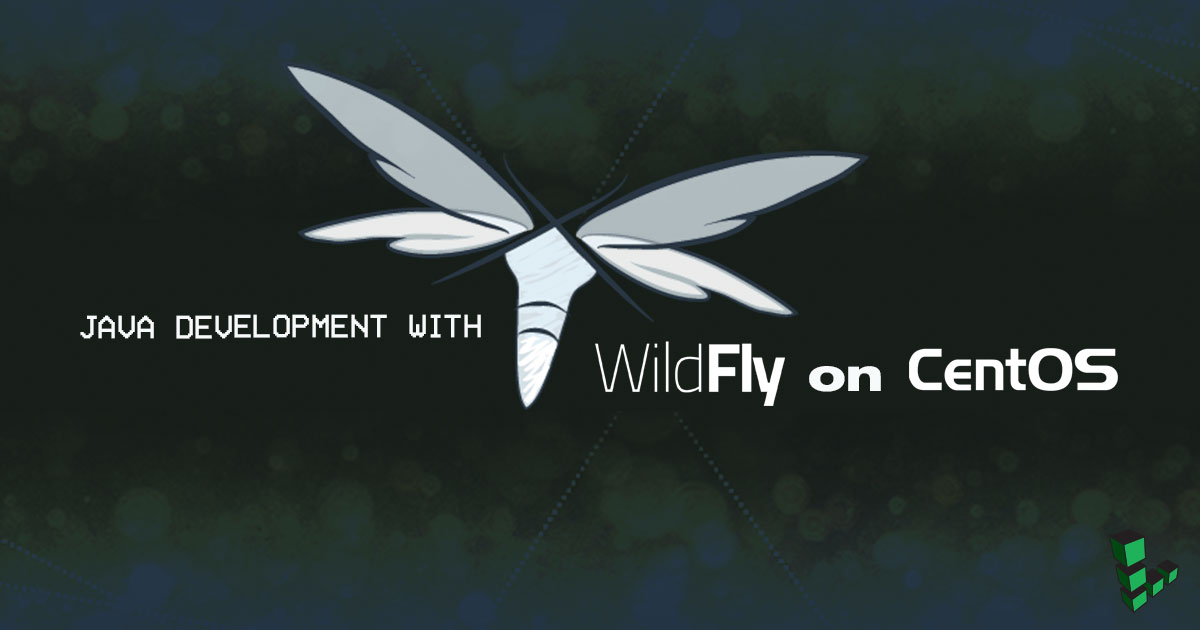Java Development with WildFly on CentOS 7
Traducciones al EspañolEstamos traduciendo nuestros guías y tutoriales al Español. Es posible que usted esté viendo una traducción generada automáticamente. Estamos trabajando con traductores profesionales para verificar las traducciones de nuestro sitio web. Este proyecto es un trabajo en curso.
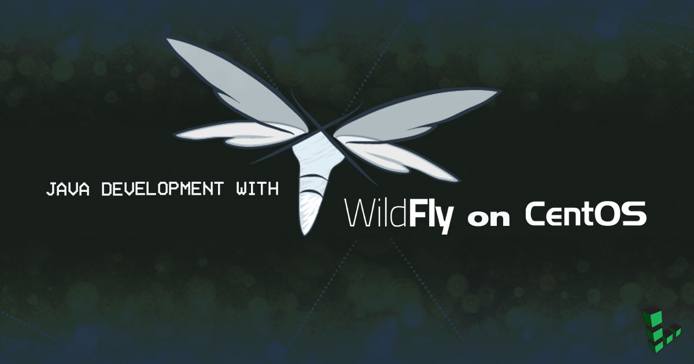
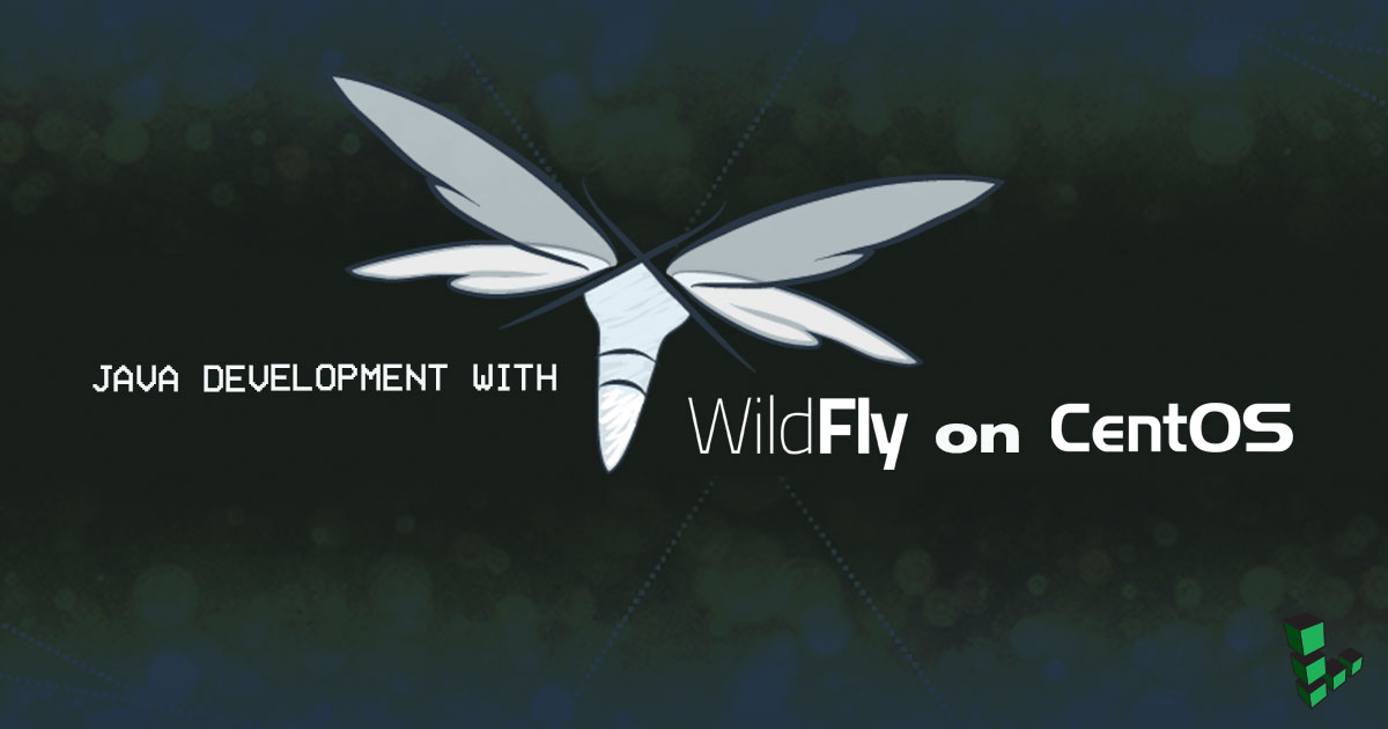
JBoss AS (Renamed to WildFly) has been used for many years as one of the best known performing & free community Java Application Server. The attention even increased when Red Hat started providing commercial support to its enterprise version JBoss EAP with support to on-premises, virtual, or cloud. Red Hat also provides commercial support for Red Hat Enterprise Linux & building huge ecosystem of multiple products to serve its clients.
Many software companies working with Java technology are targeting the stack of WildFly on CentOS so it supports clients with limited budget, and also supports JBoss EAP on RedHat Enterprise Linux for customers looking for commercial support, so they ensure their software meets various customer segments.
This article has been introduced to show one of the most common architecture in Java application hosting stack, it consists of:
- CentOS 7: As Operating System.
- MySQL 5.6.24 Community Server: As RDBMS.
- WildFly 8.2 Final: As Java Application Server.
- Apache HTTP 2.4.6: As HTTP Server for serving static content & using mod_jk 1.2.40 for directing calls to WildFly (Apache as reverse proxy).
After full installation of above stack it was consuming around 650 MB of RAM with a very small sample application, so maybe you can consider Linode plan 1 GB for small application & larger plan based on your application.
Target Audience
- Developers building development server for their project.
- Application Server Administrator who would like to start switching to WildFly & need some guidance in their standalone setup.
Before You Begin
Please follow the steps mentioned in Linode: Securing Your Server but skip the section Creating a Firewall as iptables has been replaced in CentOS 7 with firewalld.
Start & enable Firewalld
sudo systemctl start firewalld sudo systemctl enable firewalldPlease follow the steps mentioned in Linode: Hosting a Website sections “Installing MySQL”, “Optimizing MySQL for a Linode 2GB”, “Creating a Database”.
Oracle Java 8 SE installation
NoteOracle is producing many updates for Java, so below steps ensures you are getting the latest updated Java version.
In any browser go to Oracle Java SE download page.
Select Java JDK 8 download.
Accept license agreement.
Copy the link location of Linux x64 bit as the product & the download with extension tar.gz not the RPM.
Switch to destination folder:
cd /optDownload Java, remember to change the URL with the latest you got in step 4:
sudo wget --no-cookies --no-check-certificate --header "Cookie: gpw_e24=http%3A%2F%2Fwww.oracle.com%2F; oraclelicense=accept-securebackup-cookie" "http://download.oracle.com/otn-pub/java/jdk/8u45-b14/jdk-8u45-linux-x64.tar.gz"Extract archived content, remember exact name will differ based on your version
sudo tar xzf jdk-*.tar.gzInstall Java with Alternatives (I prefer this method as in future you most probably will have multiple versions of Java running on same server, so better use alternative to make sure you know the default version of your OS & be able to change it easily). In the below option for new Linode you will find only 1 option. Be sure to change all instances of
jdk1.8.0_45to include the correct version:cd /opt/jdk1.8.0_45/ sudo alternatives --install /usr/bin/java java /opt/jdk1.8.0_45/bin/java 2 sudo alternatives --config javaIt will output:
There is 1 program that provides 'java'. Selection Command *+ 1 /opt/jdk1.8.0_45/bin/java Enter to keep the current selection[+], or type selection number: 1Select
1.Setup javac and jar commands path using alternatives, then check the java version installed. Replace all instances of
jdk1.8.0_45with the appropriate version:sudo alternatives --install /usr/bin/jar jar /opt/jdk1.8.0_45/bin/jar 2 sudo alternatives --install /usr/bin/javac javac /opt/jdk1.8.0_45/bin/javac 2 sudo alternatives --set jar /opt/jdk1.8.0_45/bin/jar sudo alternatives --set javac /opt/jdk1.8.0_45/bin/javac java -version java version "1.8.0_45" Java(TM) SE Runtime Environment (build 1.8.0_45-b14) Java HotSpot(TM) 64-Bit Server VM (build 25.45-b02, mixed mode)Configure environment variables, replacing
jdk1.8.0_45with the proper version:export JAVA_HOME=/opt/jdk1.8.0_45 export JRE_HOME=/opt/jdk1.8.0_45/jre export PATH=$PATH:/opt/jdk1.8.0_45/bin:/opt/jdk1.8.0_45/jre/binThe above command will work for this session only, but you will need to be added to all system users especially when server reboots, so for the Bourne shell, create a new file called
/etc/profile.d/java.sh, replacingjdk1.8.0_45with the appropriate version:- File: /etc/profile.d/java.sh
1 2 3 4 5 6 7 8 9if ! echo ${PATH} | grep -q /opt/jdk1.8.0_45/bin ; then export PATH=/opt/jdk1.8.0_45/bin:${PATH} fi if ! echo ${PATH} | grep -q /opt/jdk1.8.0_45/jre/bin ; then export PATH=/opt/jdk1.8.0_45/jre/bin:${PATH} fi export JAVA_HOME=/opt/jdk1.8.0_45 export JRE_HOME=/opt/jdk1.8.0_45/jre export CLASSPATH=.:/opt/jdk1.8.0_45/lib/tools.jar:/opt/jdk1.8.0_45/jre/lib/rt.jar
For the C shell, create a new file called
/etc/profile.d/java.csh, replacingjdk1.8.0_51with the appropriate version:- File: /etc/profile.d/java.csh
1 2 3 4 5 6 7 8 9if ( "${path}" !~ */opt/jdk1.8.0_45/bin* ) then set path = ( /opt/jdk1.8.0_45/bin $path ) endif if ( "${path}" !~ */opt/jdk1.8.0_45/jre/bin* ) then set path = ( /opt/jdk1.8.0_45/jre/bin $path ) endif setenv JAVA_HOME /opt/jdk1.8.0_45 setenv JRE_HOME /opt/jdk1.8.0_45/jre setenv CLASSPATH .:/opt/jdk1.8.0_45/lib/tools.jar:/opt/jdk1.8.0_45/jre/lib/rt.jar
Make sure of the owner and ACL for the profile files by executing the following:
sudo chown root:root /etc/profile.d/java.sh sudo chmod 755 /etc/profile.d/java.sh sudo chown root:root /etc/profile.d/java.csh sudo chmod 755 /etc/profile.d/java.cshNow Java is available to everyone in system.
WildFly 8.2 installation
This script is based on great article & code mentioned in “Dmitriy Sukharev. IT Blog”, the original article & original script can be found here I have done few modification to do the following:
Add backup to some important files before modification.
Added modification to solve warning messages of using JDK 8 with WildFly (Default is JDK 7).
Added scripts for firewalld to get WildFly working on your Linode instance.
Enable access from anywhere for admin console (Recommended for development environment only).
Remove other Linux distros, only CentOS is available for simplicity.
Add WildFly to automatic start after boot.
Show progress on screen for some commands.
Added more comments for someone with basic CentOS & Linux knowledge like myself :)
Create wildfly installation file, & execute using root user:
- File: /opt/wildfly-install.sh
1 2 3 4 5 6 7 8 9 10 11 12 13 14 15 16 17 18 19 20 21 22 23 24 25 26 27 28 29 30 31 32 33 34 35 36 37 38 39 40 41 42 43 44 45 46 47 48 49 50 51 52 53 54 55 56 57 58 59 60 61 62 63 64 65 66 67 68 69 70 71 72 73 74 75 76 77 78 79 80 81 82 83 84 85 86 87 88 89 90 91 92 93 94 95 96 97 98 99 100 101 102 103 104 105#!/bin/bash #Title : wildfly-install.sh #Description : The script to install Wildfly 8.x #Original script: http://sukharevd.net/wildfly-8-installation.html # This version is the only variable to change when running the script WILDFLY_VERSION=8.2.0.Final WILDFLY_FILENAME=wildfly-$WILDFLY_VERSION WILDFLY_ARCHIVE_NAME=$WILDFLY_FILENAME.tar.gz WILDFLY_DOWNLOAD_ADDRESS=http://download.jboss.org/wildfly/$WILDFLY_VERSION/$WILDFLY_ARCHIVE_NAME # Specify the destination location INSTALL_DIR=/opt WILDFLY_FULL_DIR=$INSTALL_DIR/$WILDFLY_FILENAME WILDFLY_DIR=$INSTALL_DIR/wildfly WILDFLY_USER="wildfly" WILDFLY_SERVICE="wildfly" WILDFLY_STARTUP_TIMEOUT=240 WILDFLY_SHUTDOWN_TIMEOUT=30 SCRIPT_DIR="$( cd "$( dirname "${BASH_SOURCE[0]}" )" && pwd )" if [[ $EUID -ne 0 ]]; then echo "This script must be run as root." exit 1 fi echo "Downloading: $WILDFLY_DOWNLOAD_ADDRESS..." [ -e "$WILDFLY_ARCHIVE_NAME" ] && echo 'Wildfly archive already exists.' if [ ! -e "$WILDFLY_ARCHIVE_NAME" ]; then wget $WILDFLY_DOWNLOAD_ADDRESS if [ $? -ne 0 ]; then echo "Not possible to download Wildfly." exit 1 fi fi echo "Cleaning up..." rm -f "$WILDFLY_DIR" rm -rf "$WILDFLY_FULL_DIR" rm -rf "/var/run/$WILDFLY_SERVICE/" rm -f "/etc/init.d/$WILDFLY_SERVICE" echo "Installation..." mkdir $WILDFLY_FULL_DIR tar -xzf $WILDFLY_ARCHIVE_NAME -C $INSTALL_DIR ln -s $WILDFLY_FULL_DIR/ $WILDFLY_DIR useradd -s /sbin/nologin $WILDFLY_USER chown -R $WILDFLY_USER:$WILDFLY_USER $WILDFLY_DIR chown -R $WILDFLY_USER:$WILDFLY_USER $WILDFLY_DIR/ echo "Registering Wildfly as service..." cp $WILDFLY_DIR/bin/init.d/wildfly-init-redhat.sh /etc/init.d/$WILDFLY_SERVICE WILDFLY_SERVICE_CONF=/etc/default/wildfly.conf chmod 755 /etc/init.d/$WILDFLY_SERVICE if [ ! -z "$WILDFLY_SERVICE_CONF" ]; then echo "Configuring service..." echo JBOSS_HOME=\"$WILDFLY_DIR\" > $WILDFLY_SERVICE_CONF echo JBOSS_USER=$WILDFLY_USER >> $WILDFLY_SERVICE_CONF echo JBOSS_MODE=standalone >> $WILDFLY_SERVICE_CONF echo JBOSS_CONFIG=standalone.xml >> $WILDFLY_SERVICE_CONF echo STARTUP_WAIT=$WILDFLY_STARTUP_TIMEOUT >> $WILDFLY_SERVICE_CONF echo SHUTDOWN_WAIT=$WILDFLY_SHUTDOWN_TIMEOUT >> $WILDFLY_SERVICE_CONF fi echo "Configuration backup" cp $WILDFLY_DIR/standalone/configuration/standalone.xml $WILDFLY_DIR/standalone/configuration/standalone-org.xml cp $WILDFLY_DIR/bin/standalone.conf $WILDFLY_DIR/bin/standalone-org.conf echo "Configuring application server..." sed -i -e 's,<deployment-scanner path="deployments" relative-to="jboss.server.base.dir" scan-interval="5000"/>,<deployment-scanner path="deployments" relative-to="jboss.server.base.dir" scan-interval="5000" deployment-timeout="'$WILDFLY_STARTUP_TIMEOUT'"/>,g' $WILDFLY_DIR/standalone/configuration/standalone.xml # Enable access from any server sed -i -e 's,<inet-address value="${jboss.bind.address.management:127.0.0.1}"/>,<any-address/>,g' $WILDFLY_DIR/standalone/configuration/standalone.xml sed -i -e 's,<inet-address value="${jboss.bind.address:127.0.0.1}"/>,<any-address/>,g' $WILDFLY_DIR/standalone/configuration/standalone.xml # The below line is added to avoid warning when starting WildFly with jdk 8 SE, as the JVM memory parameter changed sed -i -e 's,MaxPermSize,MaxMetaspaceSize,g' $WILDFLY_DIR/bin/standalone.conf echo "Configuring Firewalld for WildFly ports" firewall-cmd --permanent --add-port=8080/tcp firewall-cmd --permanent --add-port=8443/tcp firewall-cmd --permanent --add-port=9990/tcp firewall-cmd --permanent --add-port=9993/tcp firewall-cmd --reload echo "Backup management user" cp $WILDFLY_DIR/standalone/configuration/mgmt-users.properties $WILDFLY_DIR/standalone/configuration/mgmt-users-org.properties cp $WILDFLY_DIR/standalone/configuration/application-users.properties $WILDFLY_DIR/standalone/configuration/application-users-org.properties cp $WILDFLY_DIR/domain/configuration/mgmt-users.properties $WILDFLY_DIR/domain/configuration/mgmt-users-org.properties cp $WILDFLY_DIR/domain/configuration/application-users.properties $WILDFLY_DIR/domain/configuration/application-users-org.properties chown -R $WILDFLY_USER:$WILDFLY_USER $WILDFLY_DIR/standalone/configuration/mgmt-users-org.properties chown -R $WILDFLY_USER:$WILDFLY_USER $WILDFLY_DIR/standalone/configuration/application-users-org.properties chown -R $WILDFLY_USER:$WILDFLY_USER $WILDFLY_DIR/domain/configuration/mgmt-users-org.properties chown -R $WILDFLY_USER:$WILDFLY_USER $WILDFLY_DIR/domain/configuration/application-users-org.properties echo "Starting Wildfly" service $WILDFLY_SERVICE start chkconfig --add wildfly chkconfig --level 2345 wildfly on echo "Done."
Make the script executable:
sudo chmod +x /opt/wildfly-install.shRun the script:
cd /opt sudo ./wildfly-install.shYou will need to add to add management user (Web and/or CLI) to be able to access the management console, this can be simply done by running the command simply run the shell script in
/opt/wildfly/bin/add-user.sh:- Select option a for Management user.
- Username: type_the_username
- Password: type_the_password
- What groups do you want this user to belong to?: Leave empty and click Enter
- About to add user … Is this correct?: yes
- Is this new user going to be used for one AS process to connect to another AS process: yes (Just in-case, we need this in the future, i.e. domain setup).
- You will get this message: To represent the user add the following to the server-identities definition. This is just to be used in domain installation. Keep it if you needed to switch to domain installation later.**
You should be able to test the wildfly by using the URL
http://123.45.67.89:8080, and the WildFly Admin console using the URLhttp://123.45.67.89:9990/console, replacing123.45.67.89with your Linode’s IP address.I prefer that you install any sample application (Use your own, or simply get the default sample from Tomcat and make sure it is working using the port 8080, as it will be used when testing after adding Apache HTTP. The sample application can be deployed from the WildFly admin console.
Configure MySQL Driver in WildFly & Add DataSource
Please Follow these steps to install MySQL driver as “module” in WildFly
Log in as root, and create a folder within WildFly installation for the new module:
su mkdir -p /opt/wildfly/modules/com/mysql/mainDownload the jdbc driver of mysql (mysql-connector-java-*-bin.jar) to
/opt/wildfly/modules/com/mysql/main.Create a file defining the module to the same folder
/opt/wildfly/modules/com/mysql/mainnamedmodule.xmlhave the following information, replacing themysql-connector-java-5.1.34-bin.jarwith the correct version:- File: /opt/wildfly/modules/com/mysql/main/module.xml
1 2 3 4 5 6 7 8 9<module xmlns="urn:jboss:module:1.3" name="com.mysql"> <resources> <resource-root path="mysql-connector-java-5.1.34-bin.jar"/> </resources> <dependencies> <module name="javax.api"/> <module name="javax.transaction.api"/> </dependencies> </module>
Change ownership for the user wildfly for the files by issuing the command:
chown -R wildfly:wildfly /opt/wildfly/modulesWe need to define MySQL driver in
/opt/wildfly/standalone/configuration/standalone.xmlby adding the following driver definition within the drivers tag, by default you will find only definition for h2:- File: /opt/wildfly/standalone/configuration/standalone.xml
1 2 3 4 5 6 7 8<drivers> <driver name="h2" module="com.h2database.h2"> <xa-datasource-class>org.h2.jdbcx.JdbcDataSource</xa-datasource-class> </driver> <driver name="mysqlDriver" module="com.mysql"> <xa-datasource-class>com.mysql.jdbc.jdbc2.optional.MysqlXADataSource</xa-datasource-class> </driver> </drivers>
Restart WildFly so changes take effect:
systemctl restart wildflyLogin to the management console at
http://123.45.67.89:9990/console.Click Configuration, then on the left menu SubSystems -> Connector -> DataSources. In the DataSources0 tab, click Add.
For step 1 set:
- Name: MySQLDS
- JNDI Name: java:/datasource/MySQLDS
Click Next.
In step 2 select the mysqlDriver listed and click Next.
In step 3 insert
jdbc:mysql://localhost:3066/type_db_nameas your Connection URL, replacingtype_db_namewith your database name, and set the username and password to your MySQL username and password. Leave the Security Domain blank.Click Test Connectivity and then Done.
Select the MySQLDS Datasource, and click Enable.
From your terminal, exit the root user session:
exit
WildFly is now connected to MySQL.
Apache HTTP Server installation
Install Apache:
sudo yum install -y httpdStart and enable Apache:
sudo systemctl start httpd sudo systemctl enable httpdAdd a firewall exception for port 80:
sudo firewall-cmd --permanent --add-port=80/tcp sudo firewall-cmd --reloadBackup your default Apache configuration:
sudo cp /etc/httpd/conf/httpd.conf /etc/httpd/conf/httpd-org.conf
You can test your installation successfully by opening a browser and typing the server link http://123.45.67.89, replacing the IP address with your own. You should be getting the default provided testing page 123.
Configuring Apache HTTP as reverse proxy for WildFly using mod_jk
There are multiple ways for setting Apache HTTP to direct calls to WildFly (mod_jk, mod_proxy, mod_cluster), the decision mainly to select mod_jk was based on this article that its content is distributed across several sites, you will find detailed pros & cons.
mod_jkprovided by Tomcat needs to be built on the server, that’s why you need to install build & make tools to your Linode using following command:sudo yum install httpd-devel gcc gcc-c++ make libtool sudo ln -s /usr/bin/apxs /usr/sbin/apxsDownload
mod_jkto temporary directory till build using following commands:cd /tmp wget http://www.apache.org/dist/tomcat/tomcat-connectors/jk/tomcat-connectors-1.2.40-src.tar.gz tar -xf tomcat-connectors-1.2.40-src.tar.gz cd /tmp/tomcat-connectors-1.2.40-src/native ./buildconf.sh ./configure --with-apxs=/usr/sbin/apxs makeAfter successful build the library a file named
mod_jk.soshould be created in/tmp/tomcat-connectors-1.2.40-src/native/apache-2.0/. Copy the file to Apache http modules:sudo cp /tmp/tomcat-connectors-1.2.40-src/native/apache-2.0/mod_jk.so /usr/lib64/httpd/modulesWe need to configure Apache HTTP server to use this module, we will create worker file for mod_jk, and add its content (Status worker is useful in debugging as well):
- File: /etc/httpd/conf.d/workers.properties
1 2 3 4 5 6 7worker.list=jboss1,jkstatus worker.jkstatus.type=status worker.jboss1.type=ajp13 worker.jboss1.port=8009 # The host should be using IP not server name as reported bug # https://www.apachelounge.com/viewtopic.php?t=5883 worker.jboss1.host=127.0.0.1
Instead of modifying Apache configuration file; better create extra Apache HTTP configuration file that will work as Apache by default has in the file
/etc/httpd/conf/httpd.confthe directiveIncludeOptional conf.d/*.conf:- File: /etc/httpd/conf.d/modjk.conf
1 2 3 4 5 6 7 8 9 10 11 12 13 14 15 16 17 18 19# To avoid error AH00558: httpd: Could not reliably # determine the server's fully qualified domain name # replace 1.2.3.4 with your server IP ServerName 1.2.3.4 # Load mod_jk LoadModule jk_module modules/mod_jk.so JkWorkersFile /etc/httpd/conf.d/workers.properties JkLogFile /var/log/httpd/mod_jk_log # To be changed to warn in production, the mount point should match your application sample pathes JkLogLevel info JKMount /sample jboss1 JkMount /sample/* jboss1 JKMount /jkstatus jkstatus # To avoid write access error in mod_jk # https://bugzilla.redhat.com/show_bug.cgi?id=912730 JKShmFile /var/tmp/jk-runtime-status
Restart Apache:
sudo systemctl restart httpdTry the URL
http://123.45.67.89/jkstatus, replacing123.45.67.89with your Linode IP. It should display a page for “JK Status Manager”.We need to configure WildFly for accepting calls from Apache HTTP, Open the admin console, and selection the Configuration Menu -> Web -> HTTP. Then click the View link beside the default-server.
Select the AJP Listener above, and click Add.
- Name: default.ajp
- Socket binding: ajp
Click Save, then ensure the Enabled attribute is set to true.
Go to your Linode’s IP address. It should show Apache normal testing page. To see if the sample application works, go to
http://123.45.67.89/sample, replacing123.45.67.89if your Linode IP. It should show sample application deployed in JBoss.
More Information
You may wish to consult the following resources for additional information on this topic. While these are provided in the hope that they will be useful, please note that we cannot vouch for the accuracy or timeliness of externally hosted materials.
This page was originally published on