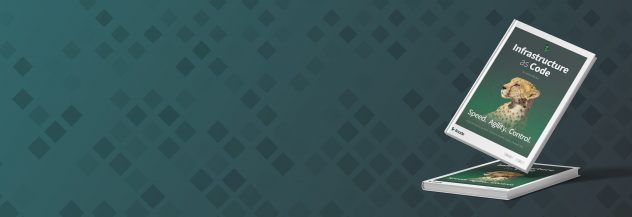Ikiwiki on Ubuntu 10.04 (Lucid)
DeprecatedThis guide has been deprecated and is no longer being maintained.
Ikiwiki is a static website content management system. Originally designed as a wiki “engine”, the package is built on top of plain text files and standard revision control components. Ikiwiki also contains support for blogging, an advanced template system, and an extensive plugin system and library that provide users with great flexibility and features. The installation procedure outlined in this document will guide you through deploying an ikiwiki site using git for version control, and either the Apache or nginx web server.
Basic System Configuration
Issue the following commands to set your system hostname, substituting a unique value for “hostname”:
echo "hostname" > /etc/hostname
hostname -F /etc/hostname
Edit your /etc/hosts file to resemble the following, substituting your Linode’s public IP address for 12.34.56.78, your hostname for “hostname”, and your primary domain name for “example.com”.
- File: /etc/hosts
1 2127.0.0.1 localhost.localdomain localhost 12.34.56.78 hostname.example.com hostname
If you haven’t already added an unprivileged system user, create one now. This will be the user that manages your ikiwiki content. Issue the following command, substituting a unique username for “username”:
adduser username
As with all user accounts, be sure assign a strong password consisting of letters, numbers, and other characters.
Install Ikiwiki
Issue the following commands to update your system’s package database and upgrade all installed packages.
apt-get update
apt-get upgrade
Issue the following command to install Ikiwiki and other required software:
apt-get install ikiwiki git-core build-essential libcgi-session-perl libcgi-formbuilder-perl libnet-openid-consumer-perl libyaml-perl xapian-omega libsearch-xapian-perl libmath-bigint-gmp-perl
Install and Configure a Web Server
Both of the following subsections assume that you will deploy your ikiwiki site within the top level of the example.com virtual host. You will need to modify the domains and file system paths to match your domain name.
Install Apache
Issue the following command to install Apache:
apt-get install apache2
Create a virtual host that resembles the following example. Be sure to substitute your own domain name for “example.com”.
- File: /etc/apache2/sites-available/example.com
1 2 3 4 5 6 7 8 9 10 11 12<VirtualHost *:80> ServerAdmin username@example.com ServerName example.com ServerAlias www.example.com DocumentRoot /srv/www/example.com/public_html ErrorLog /srv/www/example.com/logs/error.log CustomLog /srv/www/example.com/logs/access.log combined AddHandler cgi-script .cgi Options FollowSymLinks +ExecCGI </VirtualHost>
Issue the following commands to create the required directories, enable the site, disable the default virtual host, and restart the web server. Replace “example.com” with your own domain name, and “username” with the username you created at the beginning of this guide:
mkdir -p /srv/www/example.com/public_html
mkdir /srv/www/example.com/logs
chown -R username:username /srv/www/example.com
a2ensite example.com
a2dissite default
/etc/init.d/apache2 restart
Install Nginx
If you’ve already installed Apache, or another web server, please skip this section. Issue the following command to install nginx and all dependent packages:
apt-get install nginx libfcgi-perl
Create a filed named /usr/bin/fastcgi-wrapper.pl with the following contents:
- File: /usr/bin/fastcgi-wrapper.pl
1 2 3 4 5 6 7 8 9 10 11 12 13 14 15 16 17 18 19 20 21 22 23 24 25 26 27 28 29 30 31 32 33 34 35 36 37 38 39 40 41 42 43 44 45 46 47 48 49 50 51 52 53 54 55 56 57 58 59 60 61 62 63 64 65 66 67 68 69 70 71 72 73 74 75 76 77 78 79 80 81 82 83 84 85 86 87 88 89 90 91 92 93 94 95 96 97 98 99#!/usr/bin/perl use FCGI; use Socket; use POSIX qw(setsid); require 'syscall.ph'; &daemonize; # this keeps the program alive or something after exec'ing perl scripts END() { } BEGIN() { } *CORE::GLOBAL::exit = sub { die "fakeexit\nrc=".shift()."\n"; }; eval q{exit}; if ($@) { exit unless $@ =~ /^fakeexit/; }; &main; sub daemonize() { chdir '/' or die "Can't chdir to /: $!"; defined(my $pid = fork) or die "Can't fork: $!"; exit if $pid; setsid or die "Can't start a new session: $!"; umask 0; } sub main { $socket = FCGI::OpenSocket( "127.0.0.1:8999", 10 ); #use IP sockets $request = FCGI::Request( \*STDIN, \*STDOUT, \*STDERR, \%req_params, $socket ); if ($request) { request_loop()}; FCGI::CloseSocket( $socket ); } sub request_loop { while( $request->Accept() >= 0 ) { #processing any STDIN input from WebServer (for CGI-POST actions) $stdin_passthrough =''; $req_len = 0 + $req_params{'CONTENT_LENGTH'}; if (($req_params{'REQUEST_METHOD'} eq 'POST') && ($req_len != 0) ){ my $bytes_read = 0; while ($bytes_read < $req_len) { my $data = ''; my $bytes = read(STDIN, $data, ($req_len - $bytes_read)); last if ($bytes == 0 || !defined($bytes)); $stdin_passthrough .= $data; $bytes_read += $bytes; } } #running the cgi app if ( (-x $req_params{SCRIPT_FILENAME}) && #can I execute this? (-s $req_params{SCRIPT_FILENAME}) && #Is this file empty? (-r $req_params{SCRIPT_FILENAME}) #can I read this file? ){ pipe(CHILD_RD, PARENT_WR); my $pid = open(KID_TO_READ, "-|"); unless(defined($pid)) { print("Content-type: text/plain\r\n\r\n"); print "Error: CGI app returned no output - "; print "Executing $req_params{SCRIPT_FILENAME} failed !\n"; next; } if ($pid > 0) { close(CHILD_RD); print PARENT_WR $stdin_passthrough; close(PARENT_WR); while(my $s = <KID_TO_READ>) { print $s; } close KID_TO_READ; waitpid($pid, 0); } else { foreach $key ( keys %req_params){ $ENV{$key} = $req_params{$key}; } # cd to the script's local directory if ($req_params{SCRIPT_FILENAME} =~ /^(.*)\/[^\/]+$/) { chdir $1; } close(PARENT_WR); close(STDIN); #fcntl(CHILD_RD, F_DUPFD, 0); syscall(&SYS_dup2, fileno(CHILD_RD), 0); #open(STDIN, "<&CHILD_RD"); exec($req_params{SCRIPT_FILENAME}); die("exec failed"); } } else { print("Content-type: text/plain\r\n\r\n"); print "Error: No such CGI app - $req_params{SCRIPT_FILENAME} may not "; print "exist or is not executable by this process.\n"; } } }
Create a file named /etc/init.d/perl-fastcgi with the following contents:
- File: /etc/init.d/perl-fastcgi
1 2 3 4 5 6 7 8 9 10 11 12 13 14 15 16 17 18 19 20 21 22 23 24#!/bin/bash PERL_SCRIPT=/usr/bin/fastcgi-wrapper.pl FASTCGI_USER=www-data RETVAL=0 case "$1" in start) su - $FASTCGI_USER -c $PERL_SCRIPT RETVAL=$? ;; stop) killall -9 fastcgi-wrapper.pl RETVAL=$? ;; restart) killall -9 fastcgi-wrapper.pl su - $FASTCGI_USER -c $PERL_SCRIPT RETVAL=$? ;; *) echo "Usage: perl-fastcgi {start|stop|restart}" exit 1 ;; esac exit $RETVAL
Issue the following commands to make the scripts executable and start Perl-FastCGI:
chmod +x /usr/bin/fastcgi-wrapper.pl
chmod +x /etc/init.d/perl-fastcgi
update-rc.d perl-fastcgi defaults
/etc/init.d/perl-fastcgi start
In this guide, the domain “example.com” is used as an example site. You should substitute your own domain name in the configuration steps that follow, along with substituting the username you created at the beginning of this guide for “username”. First, create directories to hold content and log files:
mkdir -p /srv/www/example.com/public_html
mkdir /srv/www/example.com/logs
chown -R username:username /srv/www/example.com
Next, you’ll need to define your site’s virtual host file:
- File: /etc/nginx/sites-available/example.com
1 2 3 4 5 6 7 8 9 10 11 12 13 14 15 16 17 18 19server { listen 80; server_name www.example.com example.com; access_log /srv/www/example.com/logs/access.log; error_log /srv/www/example.com/logs/error.log; location / { root /srv/www/example.com/public_html; index index.html index.htm; } location ~ \.cgi$ { gzip off; include /etc/nginx/fastcgi_params; fastcgi_pass 127.0.0.1:8999; fastcgi_index index.pl; fastcgi_param SCRIPT_FILENAME /srv/www/example.com/public_html$fastcgi_script_name; } }
Issue the following commands to enable the site:
cd /etc/nginx/sites-enabled/
ln -s /etc/nginx/sites-available/example.com
/etc/init.d/nginx restart
Configure Ikiwiki
Issue the following commands to create a ~/wiki/ directory as a git repository. All files related to your wiki will be located here, including the source files for the wiki, all templates, and the configuration file. Substitute the username you created at the beginning of this guide for “username.” :
mkdir -p /srv/git/wiki.git
chown username:username /srv/git/wiki.git
su - username
mkdir -p ~/wiki ~/wiki/source/ ~/wiki/.ikiwiki/
cd ~/wiki
git init
cd /srv/git/wiki.git/
git init --bare
Add the following excerpt to ~/wiki/.git/config:
- File: ~/wiki/.git/config
1 2 3 4 5 6 7[remote "origin"] fetch = +refs/heads/*:refs/remotes/origin/* url = /srv/git/wiki.git [branch "master"] remote = origin merge = refs/heads/master
Issue the following commands to copy the default basewiki and templates to the ~/wiki directory, download a
sample ikiwiki configuration file, and create an initial commit in the ~/wiki repository:
cd ~/wiki
cp -R /usr/share/ikiwiki/templates ~/wiki/
cp -R /usr/share/ikiwiki/basewiki ~/wiki/
wget -O ikiwiki.setup http://www.linode.com/docs/assets/692-ikiwiki.setup
git add .
git commit -m "initial ikiwiki commit"
git push origin master
Edit the ~/wiki/ikiwiki.setup file to suit the needs of your deployment, paying particular attention to example directory paths and URLs. You should take care to replace all instances of “example.com” with your domain name, and all instances of “username” with the username you created at the beginning of this guide. You may wish to review the
ikiwiki documentation for more information regarding specific configuration directives. Issue the following commands to commit your changes and push them:
git commit ~/wiki/ikiwiki.setup -m "edited ikiwiki config"
git push origin master
Create content in the ~/wiki/source/index.mdwn file, for example:
- File: ~/wiki/source/index.mdwn
1 2 3# Welcome to $wiki Hello World. What should we call [[this site]]?
When the configuration file has been edited, and there is content in the ~/wiki/source/index.mdwn file, issue the following command to rebuild the wiki:
ikiwiki --setup ~/wiki/ikiwiki.setup
Rerun this command any time you edit the ikiwiki.setup file. You can now visit and interact with your wiki directly at http://example.com/, or via the git interface by issuing the following command on your local system:
git clone ssh://example.com:/srv/git/wiki.git
Administration Notes
The ikiwiki.cgi binary and the post-update hook need to be able to write and operate on the source repository and wiki destination, as specified in the ikiwiki.yaml file. These scripts can be run with “suid” permissions set, which may eliminate some complexity. If your wiki stops regenerating, make sure the file permissions are set correctly. If you are using gitosis or gitolite to manage your git repositories, the git repository user needs to own the ikiwiki scripts and have write access to the repositories and wiki destination.
The directory ikiwiki uses as its source directory (e.g. ~/wiki/source) and the enclosing repository, should not be edited directly. Clone the /srv/git/wiki.git repository and allow ikiwiki to refresh the source repository following “push” operations.
Some functions for viewing wiki histories and recent changes are dependent upon setting up and configuring the “git-web” package, which is outside of the scope of this document.
More Information
You may wish to consult the following resources for additional information on this topic. While these are provided in the hope that they will be useful, please note that we cannot vouch for the accuracy or timeliness of externally hosted materials.
This page was originally published on