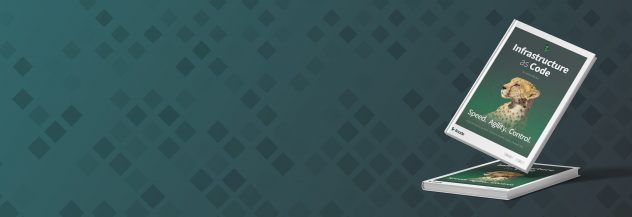Getting Started on the Linode Platform
Our goal at Linode is to make cloud computing simple, accessible, and affordable. To this end, the Linode platform offers a variety of user-friendly cloud solutions, all of which have clear and predictable pricing and can be managed using an intuitive browser-based interface (the Cloud Manager), the command line (the Linode CLI), or programmatically through an API (the Linode API). This guide covers signing up for a Linode account, accessing the Cloud Manager, creating your first services, and understanding how billing works.
- Sign Up for an Account
- Navigate the Cloud Manager
- Create Your First Compute Instance
- Create Additional Services
- Understand Billing
- Explore Linode Guides
Sign Up for an Account
First, you need to create a Linode account to start using our services. If you already have a Linode account, you can skip to the next section.
Enter your email address, a unique username, and a strong password. Alternatively, you can sign up using your existing Google or GitHub account. When using another provider, you are prompted for a username in a separate step.
A confirmation email is sent to your email address shortly after. Click the link in that email to confirm your email address.
In the Security section of the signup process, input your phone number. Linode uses phone numbers as a measure to verify identity and prevent fraud. Once a phone number is provided, a verification code is sent to that number as an SMS text message. Enter this code into the signup form.
Note
This phone number provides our team with a secure method of verifying your identity as the owner of the newly created Linode user account. We will only ever use this phone number to verify your identity by sending a verification code as an SMS message. See Phone Verification for more details.Within the Billing section, select your payment method and enter your billing address details. Linode accepts credit/debit cards, Google Pay, and PayPal. See the Billing and Payments guide to learn more about each of these methods. You must also accept the Master Services Agreement.
Most accounts are activated instantly and you can start adding services right away. A small number of accounts may require manual review prior to activation.
NoteSending email: Newly created Linode accounts have restrictions on ports25,465, and587applied to Compute Instances, which prevent instances from sending email. If you’d like to send email on a Compute Instance, review the Running a Mail Server guide, then open a ticket with our Support team.
Once your account has been created, consider enabling 2FA to prevent unauthorized access. Anyone that has access to your account may be able to delete your services, add new ones, and reset the root password on your Compute Instances to gain access to them. See Cloud Manager Security Controls for instructions on enabling 2FA. If you are logging in with a third party provider, consider adding 2FA through that provider.
Navigate the Cloud Manager
Linode’s Cloud Manager is the primary gateway to our platform. It enables you to manage your account, view your bills, add services, and much more. Here are some of the main sections you might want to look through:
Linodes: View a list of your Compute Instances. Clicking on one takes you to its details page, where you can power it on or off, reboot it, resize it, access the console, change its configuration, attach Block Storage volumes, and lots more.
Account: View your account, billing information, payment methods, and previous invoices. You can also add additional users to your account.
Help & Support: Search through our guides, find answers on the Community Site, or open a ticket to reach our 24/7 award-winning Support Team.
For a full overview of the Cloud Manager and its core features, see the Overview of the Cloud Manager guide.
Create Your First Compute Instance
Compute Instances (also frequently called Linodes) are virtual machines that can be used for nearly any purpose. Many of our customers use them to host websites and web applications, but they can also be used for development workloads, game servers, big data processing, machine learning, scientific processing, and much more. They come in a few different types, including Shared CPU, Dedicated CPU, High Memory, and GPU. Each of these are tailored for certain workloads. See the guides below to learn more about creating a Compute Instance, configuring it after deployment, and securing it.
Create Additional Services
In addition to Compute Instances, Linode offers many other services that empower you to get the most out of cloud computing. Take a look through the list below to determine if any of them might be useful to you.
Compute
- LKE (Linode Kubernetes Engine): Managed Kubernetes clusters that simplify container orchestration.
- Bare Metal (Coming soon): Dedicated single-tenant hardware for advanced workloads.
Databases
- Managed Databases: Reliable, performant, highly available, and fully managed database clusters to support production database workloads.
Storage
- Block Storage: Scalable, high-speed, fault-tolerant, and portable (detachable) storage volumes used to add additional storage to a Compute Instance.
- Object Storage: S3-compatible object storage service that can be used independently of a Compute Instance.
- Backups: Fully managed automatic daily, weekly, and biweekly backups of your Linode Compute Instances.
- Images: Create preconfigured disk images (or upload image files) that can be rapidly deployed to new or existing Compute Instances.
Networking
- NodeBalancers: Managed cloud-based load balancing service used with Compute Instances to enable high availability and horizontal scaling.
- Cloud Firewalls: A free cloud-based firewall service that can be used to secure any Compute Instance.
- DNS Manager: A free comprehensive domain and DNS management service for Linode customers.
- VLANs: Private L2 networks to secure traffic between Compute Instances.
Understand Billing
Linode services are billed to your primary payment method at the end of each month (or when your accrued charges reach your billing limit). This means you can continuously add, modify, and remove services throughout the month and, after the month is over, you receive an invoice for the hourly usage of each service up to the monthly cap. In affect, billing is post-paid and pro-rated. See the below resources for more billing information and detailed hourly and monthly pricing.
Keep in mind that charges will accrue for any active service, even if it is powered off or otherwise not in use. This includes Compute Instances that have been powered off as well as any service you might have added to the account but are not using.
Explore Linode Guides
Linode offers extensive documentation. This not only includes guides for our core products and services, but general guides on Linux, the command-line, networking, security, version control, databases, and much more. Learn how to deploy a WordPress One-Click App, run a VPN, install a file storage platform, or even host a website using Object Storage. Whatever cloud computing use cases you have in mind, you can likely do it on Linode and our guides are a great place to start.
This page was originally published on