Deploy Multiple Web Servers with ProxyPass on Ubuntu 12.04
Traducciones al EspañolEstamos traduciendo nuestros guías y tutoriales al Español. Es posible que usted esté viendo una traducción generada automáticamente. Estamos trabajando con traductores profesionales para verificar las traducciones de nuestro sitio web. Este proyecto es un trabajo en curso.
DeprecatedThis guide has been deprecated and is no longer being maintained.
In some cases, administrators find that while Apache meets most of their general-purpose web serving needs, other web or application servers are better suited for certain tasks. Fortunately, it’s easy to configure Apache to pass certain requests to other web server processes. These secondary (or tertiary) web servers may be running on the same Linode or separate nodes (perhaps via private networking). Our examples use lighttpd as a secondary web server, but they apply to any web server or application you’d like to proxy HTTP requests to.
We assume you already have Apache running on your Linode. If you don’t, you may wish to review our Apache on Ubuntu 12.04 (Precise Pangolin) guide before proceeding. These steps should be performed as root via a shell session.
Enable the Proxy Module
You must first edit the file /etc/apache2/mods-available/proxy.conf as follows:
- File: /etc/apache2/mods-available/proxy.conf
1 2 3 4 5 6 7 8 9 10 11 12 13 14 15 16 17 18<IfModule mod_proxy.c> #turning ProxyRequests on and allowing proxying from all may allow #spammers to use your proxy to send email. ProxyRequests Off <Proxy *> AddDefaultCharset off Order deny,allow Allow from all </Proxy> # Enable/disable the handling of HTTP/1.1 "Via:" headers. # ("Full" adds the server version; "Block" removes all outgoing Via: headers) # Set to one of: Off | On | Full | Block ProxyVia On </IfModule>
This turns on proxy support in the module configuration.
NoteThe warning regarding theProxyRequestsdirective. It should be “off” in your configuration.
Next, we’ll issue the following commands:
a2enmod proxy
a2enmod proxy_http
service apache2 restart
Apache should restart cleanly. If you encounter any issues, you may wish to inspect the logs available under /var/log/apache2/ for more information.
Proxy a Domain to Lighttpd
We already have a site called “ www.firstsite.org” running under Apache as a normal virtual host. We’ll use Apache to send requests for the site “ www.secondsite.org” to lighttpd, which we’ve configured to run on port 8080 on localhost. Here’s the configuration file for “ www.secondsite.org”:
- File: /etc/apache2/sites-available/www.secondsite.org
1 2 3 4 5 6 7 8 9 10<VirtualHost *:80> ServerAdmin support@secondsite.org ServerName secondsite.org ServerAlias www.secondsite.org ProxyPass / http://localhost:8080/ # Uncomment the line below if your site uses SSL. #SSLProxyEngine On </VirtualHost>
The ProxyPass directive tells Apache to forward all requests for this domain to a web server running on port 8080. If our target server was running on another Linode (as with a server that only answers on the backend private network), we could just specify that address instead. We’ll enable the site with the following commands:
a2ensite www.secondsite.org
service apache2 reload
Let’s do some testing. Here’s the normal Apache-served site “ www.firstsite.org” in our browser:
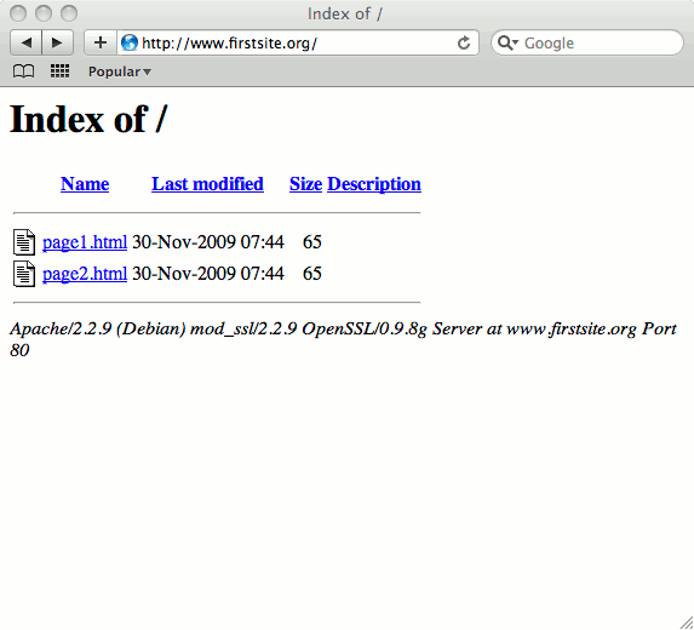
Here’s the site “ www.secondsite.org” being served by lighttpd via ProxyPass:
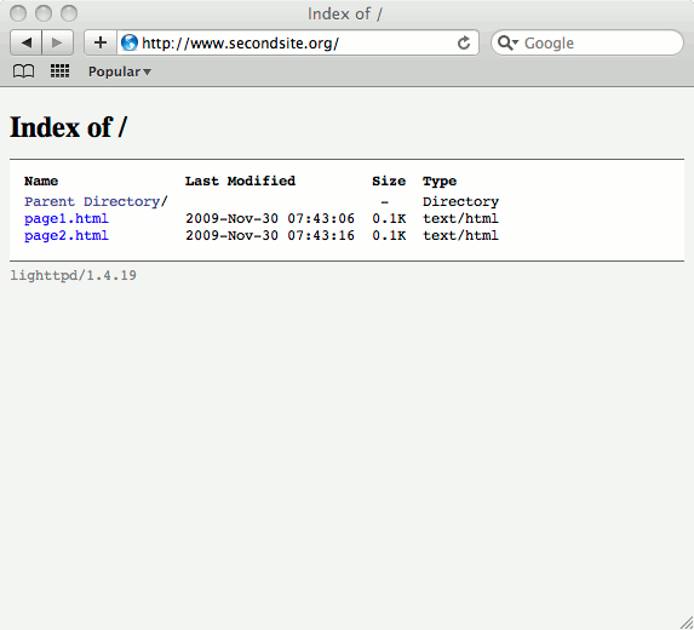
Proxy a Specific URL to Lighttpd
If we wanted to have http://www.firstsite.org/myapp/ served by a web application running under lighttpd, we’d simply modify its configuration file to look like this:
- File: /apache2/sites-available/www.firstsite.org
1 2 3 4 5 6 7 8 9 10<VirtualHost *:80> ServerAdmin support@firstsite.org ServerName firstsite.org ServerAlias www.firstsite.org DocumentRoot /srv/www/firstsite.org/public_html/ ErrorLog /srv/www/firstsite.org/logs/error.log CustomLog /srv/www/firstsite.org/logs/access.log combined ProxyPass /myapp http://localhost:8080/ </VirtualHost>
Now the location “/myapp” will be served by lighttpd instead of Apache. After reloading the Apache configuration with /etc/init.d/apache2 reload, we can see that it’s functioning correctly:

This is an easy method for hosting multiple application servers (with different web server requirements) under a single domain.
More Information
You may wish to consult the following resources for additional information on this topic. While these are provided in the hope that they will be useful, please note that we cannot vouch for the accuracy or timeliness of externally hosted materials.
This page was originally published on
